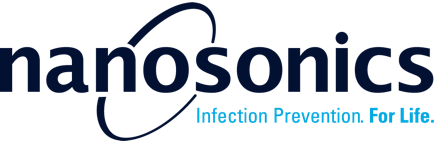11. Address notifications
11.1 Email Notifications
You will receive notification emails, if subscribed. To enable or disable it, go to Settings → My Account.
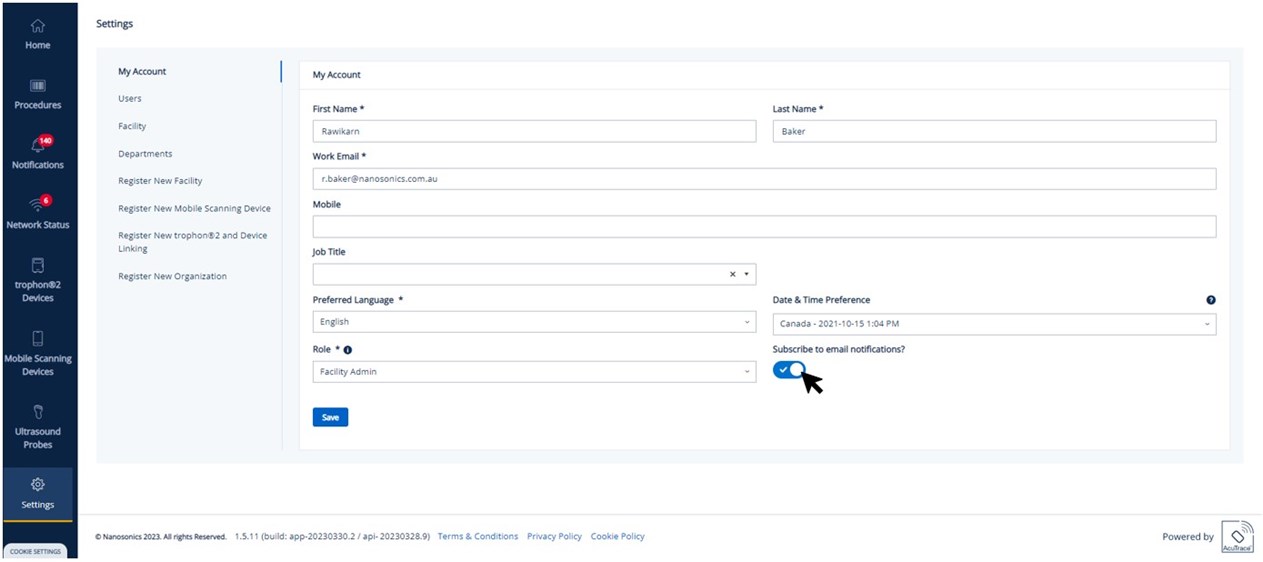
11.2 Navigate to Notifications
1) Open the link provided in the email notification.
2) Open from the Notifications page and click View button to open the notification details.

If you are assigned to the Digital Logbook:
- Go to Notifications page for System Notifications
- My Tasks page for Procedure Notifications.
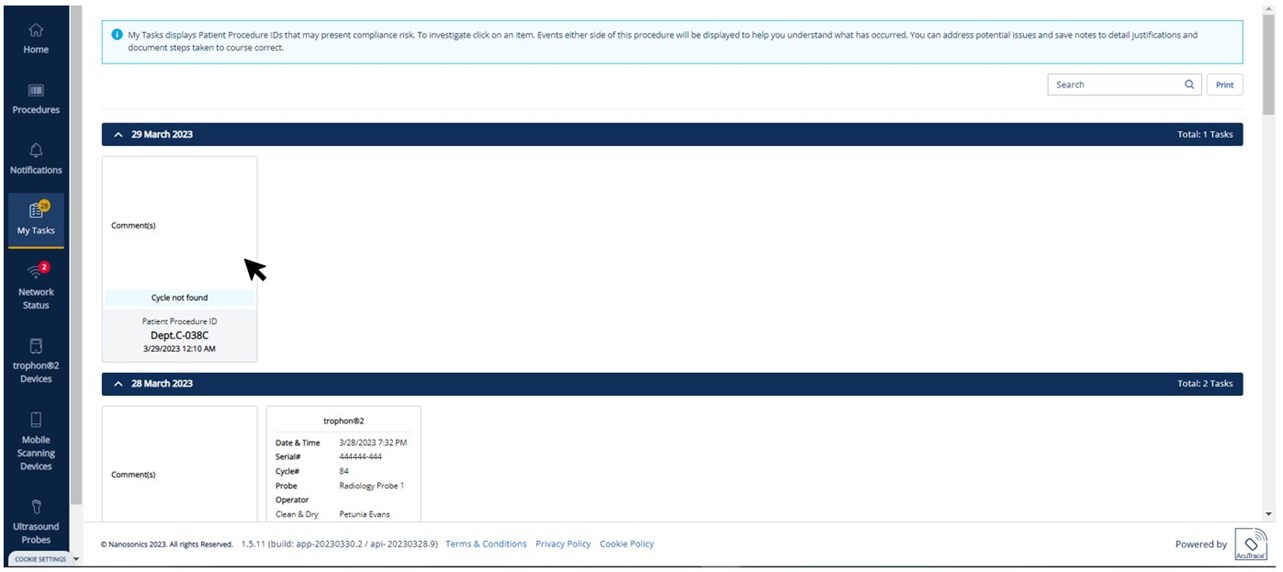
11.3 System notifications
System notifications ensure the correct running of the AuditPro system. Open the Notification and follow the provided troubleshoot guide to remediate. The notification will disappear once actioned.
11.4 Procedure notifications
Procedure notifications inform user of procedure errors, such as incorrect probe preparation for the procedure, missing cycles or if the probe is linked to a failed cycle.
- If the procedure date and time is incorrect, update it on the Event Details section (see below).
- If the procedure is incorrectly created e.g., for training purposes, click Delete.
- If the reprocessing was not performed, please add comment in the comment box. Then click save and archive.
Example:
Your department is configured to reprocess the probe after a procedure according to your SOP.
After probe(C/C3-S202) was used for Patient procedure ID (Patient C-1), it is expected to be reprocessed in trophon2 and no relevant cycle record is found. The probe was however used in a subsequent procedure (Patient C-2).
Below, the 2 consecutive cycles (Reference: 303617-006-DR-878-92 and 303617-006-DR-878-93) are followed by the procedure Patient C-1 which has no linked cycle. The user noticed the procedure time is incorrect and the correct time should be in between the 2 cycles. The user can modify the procedure time to resolve this traceability notification.
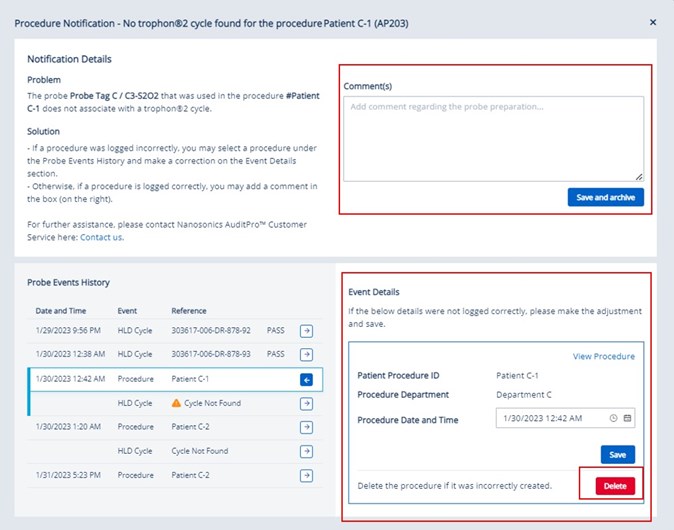
11.5 Device offline status
If trophon2 device or mobile scanning device is offline, you may not receive an up-to-date procedure and cycle data. This may lead to an incorrect traceability report and notifications.
Go to Network Status page and see the device networking status. Please ensure the devices are online and connected to the network. Ask your IT department to resolve the networking issue.