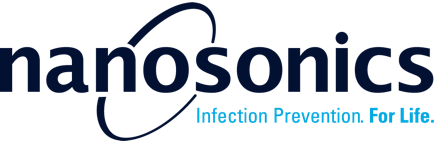6. AuditPro Mobile Application Basics
6.1 Device home screen
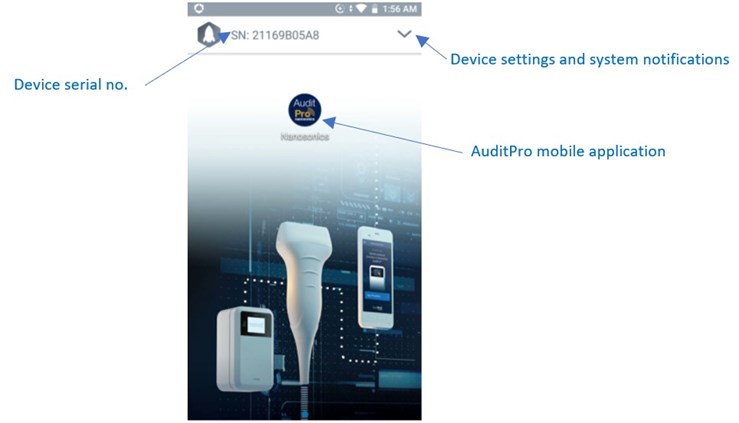
1. Tap the app icon to open AuditPro mobile application.
2. Tap the down arrow at the top right for access to device settings and system notifications.
6.2 AuditPro Mobile Application homepage
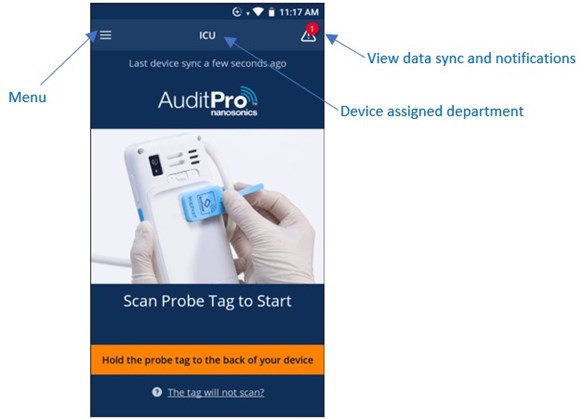
6.3 Menu
Tap menu (![]() ) to access the below:
) to access the below:
View Logs
View most recent logged procedures in your department and delete unwanted procedures.
Accessible only when the device is connected to the network. Click the video link below:
Sync Overview
Provides an overview of all outstanding synchronization logs for procedures and trophon2 logs.
Dark Mode
Enable dark background. Recommended in dim clinical settings.
Device Department
All procedures logged by the device will be associated with the assigned department. This function is available when the device is connected to the network. Changing the device department updates the procedure logging workflow that is assigned to the department.
General Information
To find Mobile Scanning Device serial no., mobile app version, service contact.
Test trophon2 Device Connectivity
Enter trophon2 IP Address to check device connectivity and response.
6.4 Software update
Updates may take around 5 minutes (depending on your network speed) to update the application.
Procedures can continue to be logged during an update. It is recommended that the user reboots the device as soon as possible after updates have been installed, to access new features and improvements to the software.
If an update is critical, the device shall automatically reboot after the update.
When an update is due, an email will be sent to the user (facility and department admin) to notify the details of the update, which shall be scheduled 72 hours later.
Once a notification of update is received, ensure that the Mobile Scanning Device:
![]() remains powered on until the update has taken place
remains powered on until the update has taken place![]() is connected to its charger
is connected to its charger![]() is connected to the Facility network.
is connected to the Facility network.
A message notification will also be displayed on the top right corner of the Mobile Scanning Device screen.
Tap the message notification to see message details.